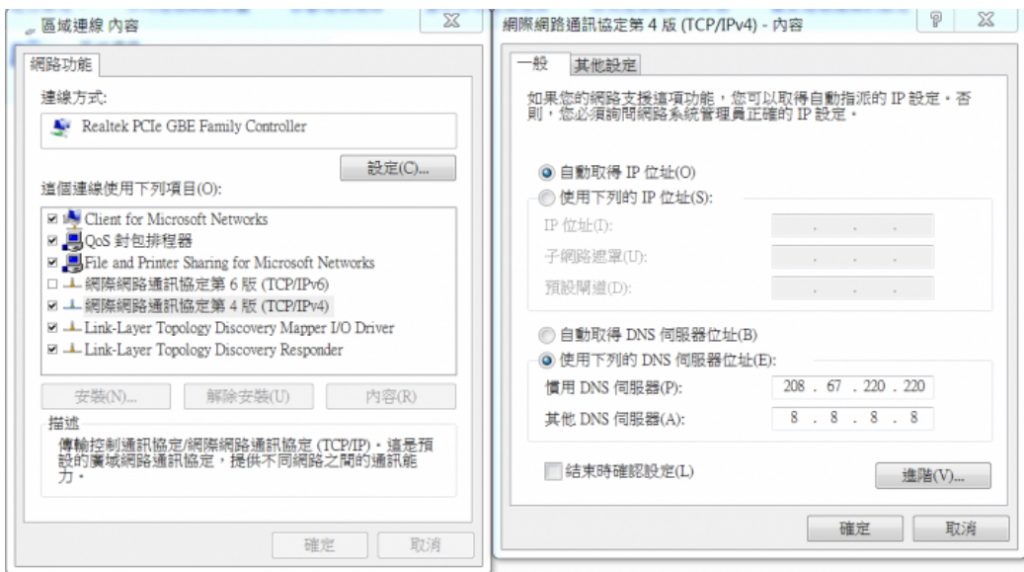中文常见答疑 https://www.mj-networks.online/?p=2432
Dear MJ users, we’re sorry that you encounter some issue while using MJ. In order to solve the problem, please check the FAQs below.
【Q1~4: for those can’t work at all; Q5 for performance not as expected】
1. Ensure to connect MJ with WAN port, please review the set up according this this article https://www.mj-networks.online/?p=1135
PS. If you have plug in the wrong port, you’ll need to restart the router.
2. Have you restart the router recently? Restart the router can solve most of the issues for Internet connection. Please restart the telecom modem first, or change the LAN port. Them restart MJ router, to prevent old DNS stuck in the router.
3. Check DNS setting
If you’re using other similar product previously, the DNS might be modified to 8.8.8.8 or 8.8.4.4. Please visit your internet settings(wifi settings) to set the DNS to 192.168.78.1(DNS Settings: Visit Wifi>MJ>Set DNS; Mac: enter System Preference – Network – Advanced – DNS to check the settings)
4. PPPoE connection type from the telecom
Modem is connected through PPPoE setting but the MJ router is set at default dhcp setting. Please contact your Internet provider to get the PPPoE set up support.
5. The performance is not as expected?
- Check whether the DNS/Proxy is locked at 8.8.8.8 or 8.8.4.4
- Please ensure the DNS is following the router default IP (192.168.78.1)
- Potential wifi channel conflict with your original router.
- Visit 192.168.123.1 | user/pw:admin/admin
- Enter Advance settings – wireless(wifi) 2.4GHz, find wireless channel on the bottom right.
- Change the channel to test on better performance
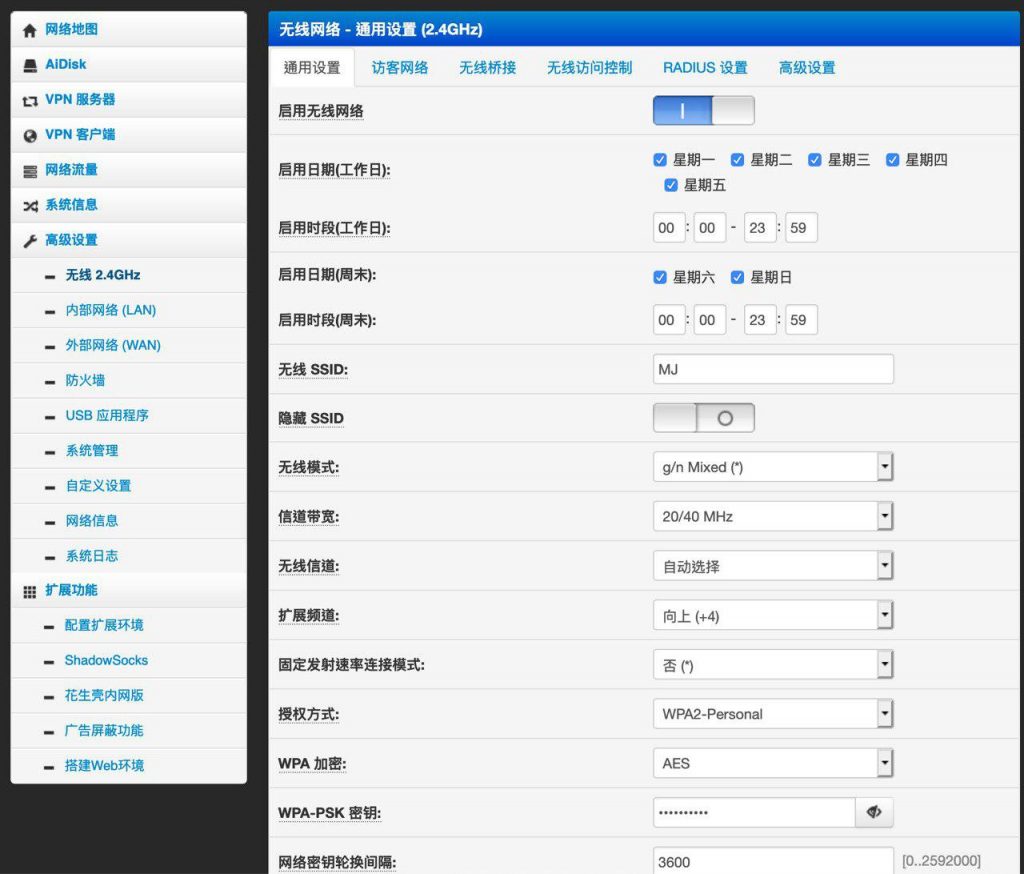
If the FAQ can’t solve your problem, please message us or email us at [email protected]. We’ll try to get back to you as soon as we could!
- Please attached the MAC Address(printed on the back of the router) and purchase email to help us locate your purchase, thanks.